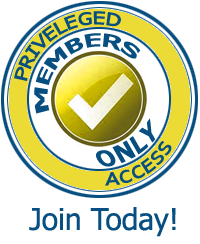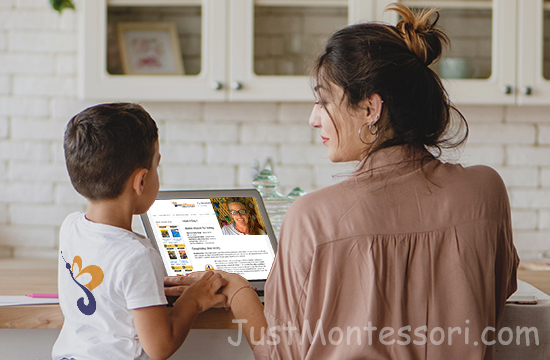
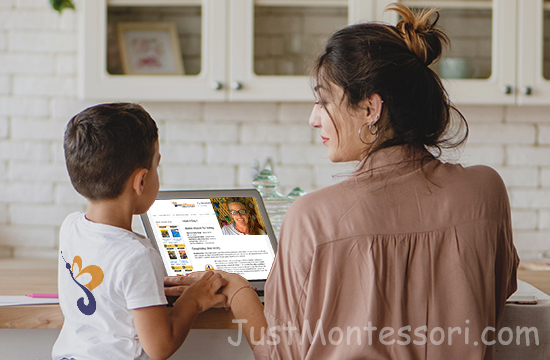
Yes, some children are now virtually taught due to Covid-19, and will possibly continue. A teacher can use My Cultural Curriculum, but the teacher has to be organized and put a little extra time into some creative preparation before the day’s lesson. Here’s how it would work…
The written “Lesson” itself, found in each Day of the My Cultural Curriculum, can be read or discussed as one would in the classroom. Any pictures, matching cards, maps, etc. needed for that lesson could be held up by the teacher to demonstrate or be shared with a prepared screen, if you have digital files. You would need to find those resources online or keep checking my store as we add new printables.
As an Example: If you’re talking about the continent of Europe, a picture map of Europe would be needed to share on a screen. You can use video conferencing software like Zoom to either hold up your pictures and objects, or use the Screen Share feature.
An example would look something like this (go to Week 3 Day 1 so you can follow along: https://justmontessori.com/week-3-day-1/
-
Product on sale
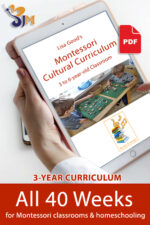 (A) All 40 WeeksOriginal price was: $235.00.$195.00Current price is: $195.00.
(A) All 40 WeeksOriginal price was: $235.00.$195.00Current price is: $195.00.
 Week 3 Day 1 in Geography 1 – Globe presentation
Week 3 Day 1 in Geography 1 – Globe presentation- 2 containers, one with soil and one with water
(see picture).
- A toy airplane and a globe
 Week 3 Day 1in Geography 2 – Land/Air/Water
Week 3 Day 1in Geography 2 – Land/Air/Water- Land Air and Water sorting cards (see picture)
- Pictures of birds (air), clouds (air), car or sheep (land – they don’t swim), fish (water) or boat (water) and things like these.
- I also have small bottles with soil, air, and blue water (see picture)
- Show the picture of a fish and ask the child where do we find fish?
- The child responds either “land, air, or water”
- Have the words, “Land, “Air,” and “Water” in one hand, already prepared to show on a screen or hold up, or you can have a small bulletin board that you show to them and tape or pin their response under the word on board.
- Make sure the child can watch you place them under the proper category.